
Apple Pay is an easy to use mobile payment method that allows users to make payments with their Apple devices without having to insert the chip end of their cards into a reader. This is a payment system we all anticipated to have on our devices. Apple Pay is also called tap and pay as you no longer have to swipe or insert the chip end of a card into a reader in order to make payments.
With Apple Pay, you can now pay for goods in groceries, rides on public transport, or foods in a restaurant right from your phone. Instead of tapping in a card into a POS system, you can instead use your iPhone that only require either your Face ID, fingerprint, or a pin to authorise payment. Apple Pay is your gateway to a secure, faster, and easier way of making payments.
In our today’s review, we’ve written an overview of how Apple Pay works, along with a detailed explanation of how to set up and use it on your device.
Read more:
How to Manage Apple ID: Easy Steps to Create and Sign in with Apple ID 2021
PalmPay App Review and Earning Opportunities: Legit or Scam?
Table of Contents
What’s Apple Pay?
Apple Pay is a digital payment system that’s built specifically for swift, fast, and secure ways of paying. Apple Pay is mainly divided into two categories. The Apple Wallet app on iOS devices where you can easily integrate your debit and credit cards for swift payments. While Apple Pay Cash is a similar payment service like Payoneer, PayPal, Cash App, etc that lets you send and receive money.
Most recent Apple devices are compatible with Apple Pay including Apple Watch, Macs, iPhone (except iPhone 5s), and iPad.

How to Set-up Apple Pay
To set up Apple Pay on your numerous devices, follow the steps below:
On iOS:
- Open the Apple Pay Wallet app.
- Click on Add Card or tap the plus sign at the top right corner of the home page.
- You can choose to automatically scan your card or input the card details manually.
- Your bank will send an authorisation code either by SMS or email.
- Click on Next after verifying your card.
Quick Note:
Once you’ve added either a credit or debit card to the Apple Pay Wallet app, you can easily view it in the settings. Meanwhile, if you added more than one, you can change the card that’s set to default that can be used to make payments. However, we recommend enabling lets you choose which card to make payment with while purchasing instead of setting it at default.
On macOS
Only Macs from 2012 and later who have Touch ID are supported to use Apple Pay. To set up Apple Pay on macOS:
- Go to System Preferences then click on Wallet & Apple Pay.
- Select Add Card and upload the necessary information similar to adding on iOS.
- If you’re using a Mac that’s connected with either iPad or iPhone, go to Settings, then select Wallet & Apple Pay and turn on the Allow Payments on Mac option.
On Apple Watch
Before setting up Apple Pay on Apple Watch you’ll need to have an iOS device on standby.
- Open the Apple Watch App on your device.
- On My Watch select your watch model.
- Click on Wallet & Apple Pay.
- Scan your debit or credit card or you can choose to input manually.
- Include your bank card and enter the authorisation code sent to you.
Then you’re now free to use your Apple Watch and make payments if your phone is not available.

Where can I use Apple Pay
Apple Pay is a reliable and fast option to make payments online without inserting your debit or credit card into the reader. Fortunately, Apple Pay works anywhere that accepts online payments. It’s supported by thousands of stores around the world. It’s estimated that over 85% of stores in the UK accept Apple Pay and it has over 70% in the US.
Paying for public transport with Apple Pay is one of the best use of this wallet app. Also, you can use Apple Pay to make payments within many apps and through the Safari browser. Also, most hospitals, NGOs, and health centres in Europe support Apple Pay.
What’s Apple Pay Express Travel Card?
Apple Pay to make payments convenient to you offers an Express Travel Card feature that allows you to select the particular card that’ll automatically appear when you’re close to a supported public transport reader. Whichever card you choose on Express Travel Card will be used to make payments for your travel without stress.
This is a precise alternative instead of switching between the cards from the home screen or side button of your Mac, iPhone, or Apple Watch.
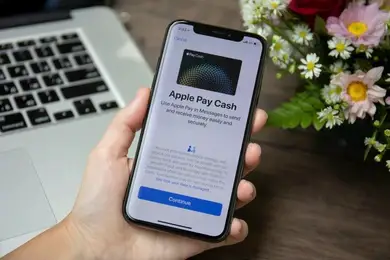
Is Apple Pay Safe to use?
Without being bias, there had been millions of successful payments done with Apple Pay without any negative reviews. However, to be on the safer side, it’s better to activate any of the authentication methods like Touch ID, Face ID, or a password before confirming payment.
However, authentication won’t be required while paying for transit. You just have to tap your device on the transit reader and the payment will process immediately without any authentication. This will expose you to a scam as you might possibly lose your phone and someone could take a ride with your card illegally. Fortunately, after losing your phone, you can halt transit cards from working by removing the device that’s connected to it on Find My iPhone. Also, you can choose to disable the affected card by visiting your bank.




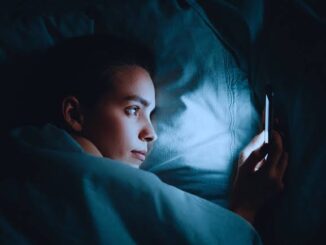
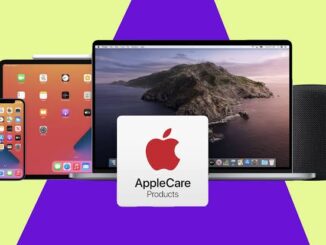
Be the first to comment