
Here, you can find the best home and office printers for your macOs Monterey computer, which you can easily connect to your iPad, iPhone, MacBook, or iMac devices either through USB cable or wirelessly. These printers are designed to give you a good user experience for your personal (home) or office use.
Getting the best home or office printers for your macOS Monterey computer has to do with a lot of careful searches as not all printers are compatible with the latest macOS. This set of printers tends to connect either wired or wirelessly and might support printing from your iPad or iPhone devices. In terms of buying a printer for your office use, it’s important to buy one that can produce high-quality printouts without having to spend much money.
If you are looking for a way to get a printer that can offer you high-quality printing, you can check out our list of the top best p home and office printers for macOS Monterey at affordable prices. On this page, we will give you the best pick of printers you can plug straight into your Apple devices via wire or wirelessly for your home or office and can produce high-quality printing for your artwork or photography and they are all macOS compatible.
Note: Since macOS Monterey is still new, not all printers have support for the new operating system. If you need a printer for business, we advise not updating to macOS Monterey for the time being.
We’ve also got a guide on Best Portable Wireless Printer for Smartphones 2023 (Android and iOS)
It’s quite unfortunate that Apple no longer provides support for printer drivers through Apple Software Update (ASU), including HP printers. However, your next option is to make use of the Apple AirPrint feature. This feature allows you to conveniently print from any Apple device without printer drivers.
Our best advice for you is to look for printers that are AirPrint compatible as they do not require printer drivers since they’re included in macOS Monterey.
Fortunately, Apple has an endless list of AirPrint printers which you can view here.
Here’s a listing of AirPrint printers
Meanwhile, our list below is based on Mac printers that we feel are going to be compatible with macOS Monterey in the future. However, if you have a printer for macOS Monterey, you can make use of the list above to see AirPrint-compatible printers since they don’t need drivers to perform.
Table of Contents
Printers for macOS Monterey: HP OfficeJet Pro 7740

Specifications:
Speed: 22ppm | Paper Capacity: 250 + 50 | Paper Size: Up to A3 | Printer Category: all-in-one colour inkjet | Weight: 19kg
The HP OfficeJet Pro is large and strongly designed with a good price tag. It holds up to 250 sheets of A3 paper in its two trays and another 50 sheets of A4 paper in its automatic document feeder, only a few printers have this capacity.
In addition, the HP OfficeJet Pro has a touchscreen display for easy navigation. There’s an Ethernet port and WiFi for connectivity with AirPrint for Mac users only which may not be seen in some other printers of this price.
Meanwhile, this HP printer is duplex, it’s mono and is impressive with bold colours and precise text and can quickly print full-colour A3 posters.
- Read also: Best Xiaomi Earbuds to Buy in 2023

Epson Expression Premium XP-6000
Specifications:
Speed: 15.8ppm (black), 13.3ppm (color) | Paper Capacity: 200 | Paper Size: Up to A4 | Printer Category: Photo | Weight: 14.6 pounds
The Epson Expression Premium XP-6000 (XP-6100 in the UK) is a good printer for a home or small office with tight space as it can easily squeeze in. It offers an interesting range of features like duplex printing, scanning, copying, an option to print on DVDs and AirPrint compatibility.
This a top home printer for macOS Monterey users as it focuses on sharp photos while producing high-quality images with the text looking superb. Meanwhile, home users will find it very fast especially the 15.8ppm for black and 13.3ppm for color printouts.
It’s a great choice for students who always desire eye-catching graphics, but the running cost is on the high side. Minus that, you’re getting yourself a superb printer that’ll last for years.
- Check out the steps on How to Turnoff Blue Light on Smartphones 2023

Epson Expression Premium 6105
Specifications:
Speed: 23ppm | Paper Capacity: 500 | Paper Size: Up to A4 | Printer Category: 3-in-1 colour inkjet | Weight: 12.1kg
Epson has proved itself as one of the best printer makers with this 3-in-1 printer designed with all the necessary features. The printer provides an easy way to connect with Apple devices without using Ethernet or USB cables because of the presence of AirPrint, WiFi, and WiFi-direct which is an advantage for MacOs Monterey users who dislikes using Ethernet or USB cables.
Also, the Epson Expression Premium 6105 is equipped with convenient USB and SD card slots and it offers auto duplex printing with the ability to print on a very wide variety of media. Despite not having a touch screen display the Epson printer still maintains its excellent and quality printing services which can serve you efficiently for your home and office use.

Canon PIXMA TS8320 (TS8350 in Europe)
Specifications:
Speed: 15 /10ppm | Paper Capacity: 100 | Paper Size: Up to A4 | Printer Category: 3-in-1 colour inkjet | Weight: 6.6kg
Do you need a Mac Monterey-compatible printer that you can use for printing images alongside documents? The Canon PIXMA TS8320 is a lightweight and our top pick for multi-printing services. This inkjet printer makes use of six inks with an excellent colour rendition of images.
A 15ppm in mono and 10ppm in colour is decent enough for a photo printer. Meanwhile, you’re also getting duplex printing services with SDcard compatibility and 2400 x 4800 dpi max resolutions. The front tray can hold 100 sheets of plain paper while the rear cassette holds another 20 sheets of photo paper or 100 sheets of normal paper.
Fortunately, you can seamlessly connect via AirPrint, WiFi, or USB, thereby making it very easy to print wirelessly from your iPhone, iPad, or Mac devices.
Checkout our Printer’s coverage
Best Colour Printers for Macs | Best Monochrome Laser printers | Best Printers for Artists and Graphic Designers | Best Multifunction Printers | Best Portable Wireless Printers for Smartphones

Printers for macOS Monterey: HP PageWide Pro 477dW
Specifications:
Speed: 55ppm (mono) | Paper Capacity: 550 + 50 sheets | Paper Size: Up to A4 | Printer Category: Color inkjet all-in-one printer | Weight: 22.3kg
The HP PageWide is an inkjet printer, but because the print head is the full width of the paper when printing, your documents will glide through more like a laser unlike a normal inject. Therefore, there’s no exaggeration in the quoted 55ppm, making it one of the fastest printers at this price tag.
Being an inkjet printer, it can also print onto covered photo paper and deliver bright colour images up to A4 size. This HP printer delivers auto duplex copy by scanning both sides of the paper but despite the absence of extra paper trays, the HP’s PageWide printer can serve efficiently for all types of business.
If you want a printer for your Windows 11, check out our Best Home and Office Printers for Windows 11 2023

HP Tango X
Specifications:
Speed: Up to 11ppm | Paper Capacity: 125 | Paper Size: Up to 8.5 by 14-inch | Printer Category: Color inkjet printer | Weight: 3.08kg
The Tango X printer is designed specifically for Mac and Apple users built with a light and compact design suitable for personal use (home). Its Airprint capability makes it easier for users to connect their Apple devices without the need for a USB cable.
With the HP Smart App on your device, you can easily print (scan and copy) wherever you are. Undoubtedly this is the perfect printer for macOS Monterey users because of its light and compact design and is equally affordable, unlike other printers of its kind.

Canon PIXMA TS7450
Specifications:
Speed: 13ppm (mono) | Paper Capacity: 100 | Paper Size: A4 A5 B5 LTR | Printer Category: Color inject printer | Weight: 8.2kg
The Canon PIXMA TS7450 is versatile and is an easy-to-use printer that’s specifically built for family, student, and home office users. It is a high-quality printer with good photo quality and an option to easily scan or copy up to 35 pages at once with the help of its automatic document feeder (ADF).
It also features an AirPrint for wireless connection, with your iPhone or Canon easy-photoprint Editor you can send printing commands through a WiFi connection. All of these features make the Canon PIXMA TS7450 an excellent home or office printer for macOS Monterey.

Epson Workforce WF-110W
Specifications:
Speed: 7ppm(mono) | Paper Capacity: 250 | Paper Size: Up to A4 | Printer Category: Color inject printer | Weight: 1.6kg
In terms of a portable Mac Monterey compatible printer you can always carry along on the move, the Epson Workforce WF-110W will do the job perfectly for you. At 1.6kg, this printer is relatively light and very easy to transport from place to place even though the quality didn’t suffer despite being a portable printer.
The Epson Workforce WF-110W is a single-user colour inkjet printer specifically designed for home use. It measures just 309mm in width and can comfortably squeeze into a tight corner of your table.
This Epson printer has an easy to set up navigation screen and can connect through WiFi, WiFi-Direct, and AirPrint for Apple users. Fortunately, there’s also an option to connect through USB cables for wired fans.
One of this printer’s outstanding features is its rechargeable battery which you can use when there is no power supply. Other features of this printer include the Epson iPrint app and Google’s cloud print service. Unfortunately, the only disadvantage of this printer is its high cost of maintenance. Otherwise, this is an excellent printer for travelling and printing on the go.

Printers for macOS Monterey: Xerox WorkCentre 6515dni
Specifications:
Speed: 28ppm | Paper Capacity: 250 | Paper Size: Up to A4 | Printer Category: Laser | Weight: 30.7kg
With all the printers in our top list being colour inkjet printers, the Xerox WorkCentre 6515dni is quite different from a laser printer. Laser printers are more economical for those running large printing services because of their low maintenance cost. Apart from that, you’ll spend less time waiting for prints, unlike most colour inkjet printers.
The Xerox WorkCentre 6515dni is highly recommended as it can connect up to 7 people through Ethernet, USB 3.0, or wireless via AirPrint. Meanwhile, the print quality is high with up to 28ppm and a maximum resolution of 1,200 x 2,400dpi. With the inclusion of duplex and booklet printing and a generous 250 sheets, this is one of the best laser printers you can find at this price segment. Apart from that, you can also, scan, copy, and fax conveniently.
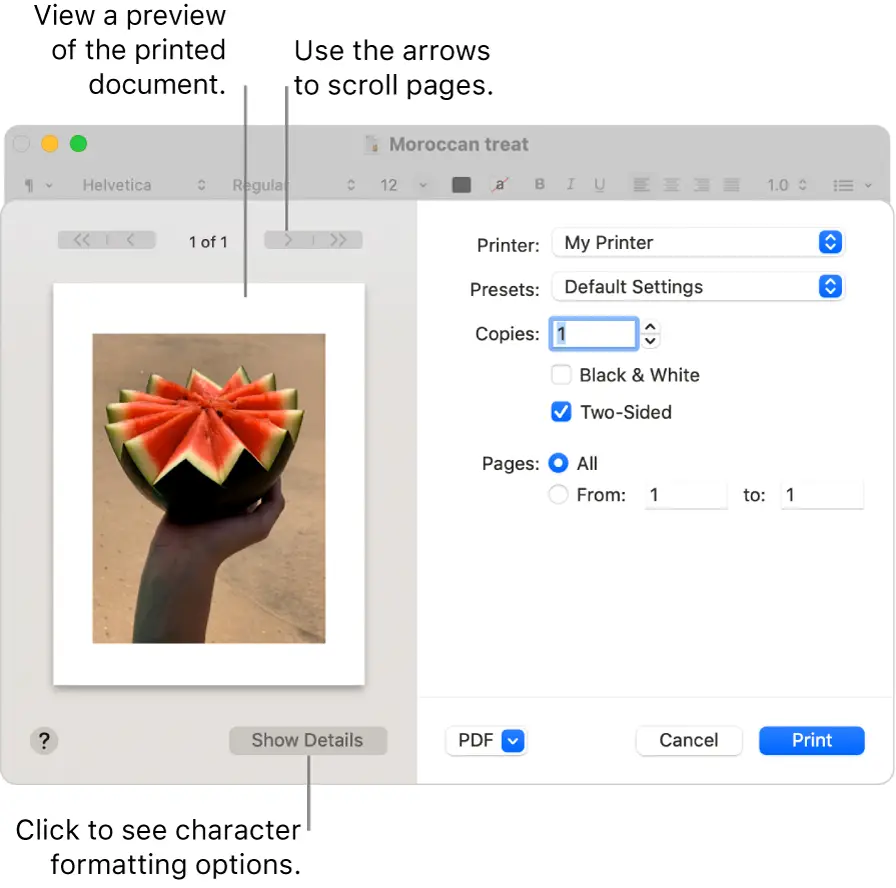
How to Print out Document from your Mac (macOS Monterey 12)
Printing out document (s) from your Mac computer is very easy if you follow these procedures.
- Turn on your Mac and go to the file folder
- Open the document you want to print out
- Click Print or press Command-P
- The print settings will appear where you can edit the size and copy size of the document
- If you’re OK with the settings in the Print dialogue, click Print and you’re done. Otherwise, continue to step 6.
- If you don’t like the default printing options, you can adjust them by choosing any of the following printing settings.
- Printer: Select the printer you’d like to use if you’ve multiple printers added to the computer. If you’d like to add a new printer, you can follow the option to add a printer to your printer list. You can follow our how to add a printer to Mac guide to see a detailed explanation.
- Presets: Choose the printer’s presets you’ll like to use for the document. A preset is simply a group of print settings which is normally set to default.
- Copies: Select the number of copies of the document you’ll like to print out.
- B & W or Coloured: Specify the preferred print colour if your printer has the compatibility.
- Two-sided or Duplex Printing: Toggle this if you’ll like to print on both sides of the paper.
- Pages: Choose to print a single page, two, or all pages.
- Then click Print.
- How to Remove Bloatware in Android Smartphones
- How to Manage Apple ID: Easy Steps to Create and Sign in with Apple ID 2023



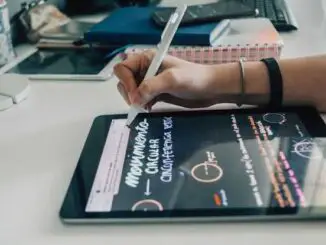
Be the first to comment