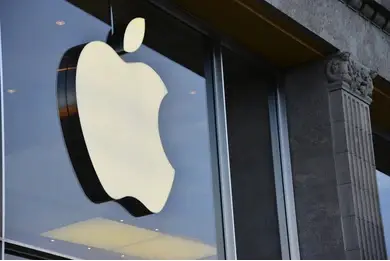
As a smartphone user, it’s a difficult task to create a new account with every website you visit or app you create. Most of these apps and websites require you to provide some personal information, share your email address and verify and yet again provide a password. Meanwhile, some of them allow users to sign up with their social media or Google accounts. Fortunately, you can now do all this by simply putting in your Apple ID.
This process saves you the hassle of putting your details on each app or website. It’s known as sign in with Apple into supported apps and websites by just inputting your Apple ID on your iPad, iPhone, or iMac. Meanwhile, you’ll be required to log in with either your password, Touch ID, or Face ID depending on which one your device supports.
Table of Contents
Sign in with Apple and your Privacy Protection
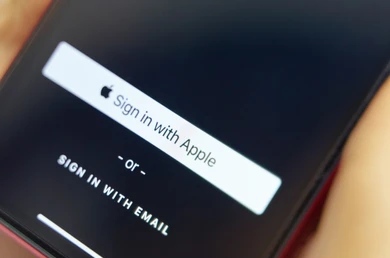
One of the disadvantages of creating an account with a random website or app is that they’ve access to your privacy information such as your mobile number or email address. Sometimes, they’ll use these details wrongly such as spamming, tracking your location, or sharing with third parties.
However, sign in with Apple protects your information even though websites can request for them to set up an account. Apple integrated an option known as Hide my Email which generates a random email address to them but forwards messages to your real address. This means that only the authorised website or app can send you emails using that random address provided which you can choose to disable anytime you want.
Also, you’re guaranteed that Apple cannot track your activities as you sign in to numerous apps and websites. Furthermore, you can choose to sign in with Google or other supported social media channels. Meanwhile, the purpose of this sign in with Apple ID is to limit the accessibility of your contact information to developers.
However, the only downgrade is that some websites and apps don’t support sign in with Apple ID. But since Apple is increasingly becoming a hard to leave brand, more developers have started support. Sign in with Apple ID is compulsory for most apps and websites that connect to third-party sign-in such as Twitter and Facebook.
- Huawei P30 Pro Full Review: Features, Specs, and Price in the US
- Oppo Find X2 Pro Review: Camera, Specs, and Price in the US, UK
Requirements to use Sign in with Apple ID
Firstly, to make use of the sign in with Apple ID, you must have enabled two-factor verification and have signed into iCloud with Apple ID. However, not all Apple devices can use sign in with Apple ID as the feature is only limited to:
- iOS 13 (iPhone) and later
- macOS Catalina (Mac) and later
- tvOS 13 (Apple TV) and later
- iPadOS 13.1 (iPad) and later.
Meanwhile, Apple added a new feature to iPadOS /iOS 14 which enables you to change a weak or compromised password of a specific app or website. Also, you can switch an existing account to sign in with Apple ID.
How to Sign in with Apple ID
To sign in with Apple ID into an app, download a compatible app from the Apple app store. Hundreds of apps like eBay, WordPress, the New York Times, Adobe Reader, etc already support sign in with Apple. Meanwhile, you can check a comprehensive list of apps that support sign in with Apple ID by visiting MacObserver.
You can choose to conceal your real email address by selecting Hide my Email. Apple will now create and send a random email to the app or website developers instead of your actual address. Then, sign in with the available authentication method depending on your device’s model.
How to view the Randomised Email Address
Thanks to Apple, you can see the different random email addresses assigned to you.
Open the app and click on the profile section.
Scroll down to see the email address entered.
Click to see the randomly generated email address for that specific app.
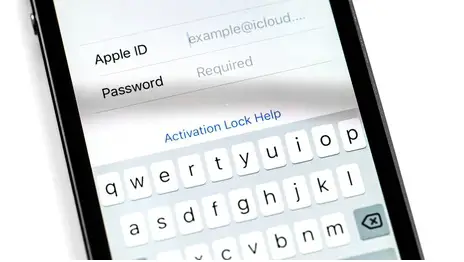
How to Sign in to a Website
Signing into a website is pretty much easier just like it’s on an app.
- Open your Safari browser and go to the website that supports sign in with Apple ID.
- Choose the Apple icon and click Continue.
- Shade on whether you want to use your normal email address or a randomised one then click Continue.
- Sign in with your device supporter authentication method.
Managing Apple ID Accounts
Managing your Apple ID accounts is very easy when you follow the right steps. Meanwhile, you can sign in with Apple ID from non-Apple platforms like Chrome or Windows by using your Apple ID and password instead of the usual Touch ID and Face ID authentication. To view a list of apps and websites you’ve used with sign in with Apple ID, follow the procedures below:
- Navigate to Settings and Click on Apple ID.
- Click on apps using Apple ID.
Quick Note: To remove a specific app or website, swipe it to the left side and click delete or edit to manage it.
Change your Password
While using a certain website or app and you feel your password is compromised or not strong enough, you change it manually. Meanwhile, in some cases, Apple might suggest you change the login of the app or website to use Apple ID.
- Move to settings then the password.
- Under Security Recommendations click the specified app or website.
- If sign in with Apple ID click on it and complete the process.
Quick Note: Apple doesn’t support most unpopular apps are websites to use this feature, the supported ones will be listed.
You can also check out Apple MacBook Pro 13 (M1 2020): Review, Specs, and Price in the US

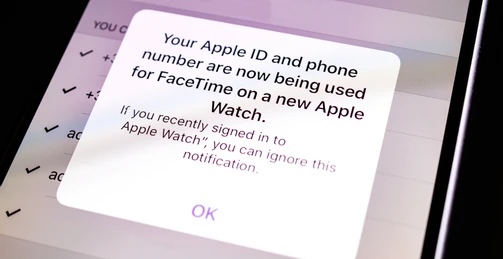
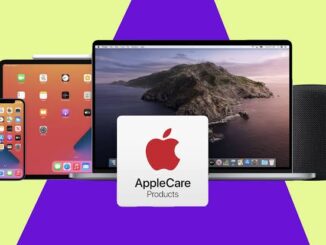
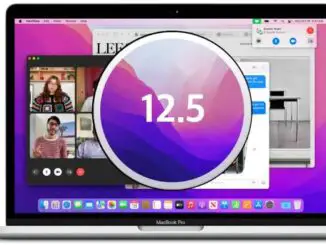
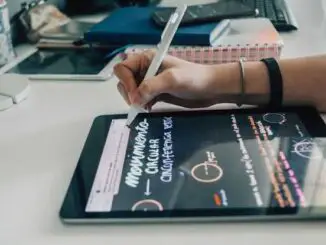
Be the first to comment