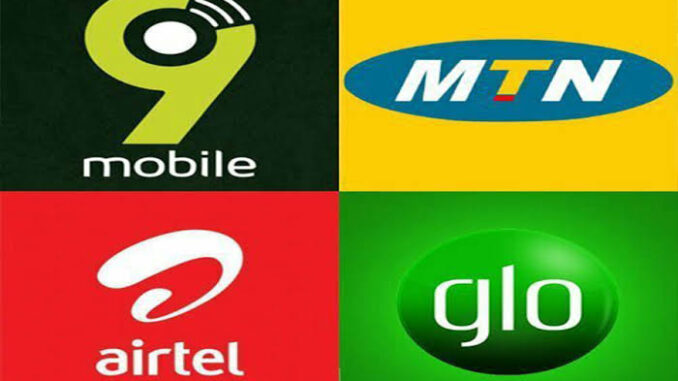
To transfer airtime on MTN, GLO, 9Mobile, and Airtel, you don’t need much explanation as long as you’re familiar with mobile phones. Transferring airtime on these mobile networks has further enhanced our experience with telecom services. There’re several scenarios where one might need to share or transfer airtime to our friends and family, but lack of information makes it seem impossible.
Transferring airtime on MTN, GLO, 9Mobile, and Airtel is something everyone should know. This is because sometimes we might have more than enough airtime and wish to gift our loved ones by crediting them with some. You might also have two or more SIMs and wishes to transfer airtime from one to the other. You’ll get all the necessary information in this review, but there’re a few things you need to know first.
Transferring airtime may require some service fee or charges usually known as “VAT”. And depending on the network you’re using, the service fees are different and there’s a minimum amount to transfer. Also, you’ll need to change your transfer pin from its default 0000 to your desired pin. This must be done on all the networks so we’ll include the steps as well.
If you want to know how to transfer airtime on MTN, GLO, 9Mobile, and Airtel, you’ll find the full details below.
- Before that, you might like to take a look at the Best Tecno Phones 2023
Table of Contents
How to transfer airtime on MTN

To transfer airtime on MTN, you’ll have to change your transfer Pin either by SMS or by USSD code.
- Send an SMS to 777 including the default Pin + New Pin + New Pin. E.g Send [0000 1234 1234″ to 777] as a text message.
- To transfer, send “Transfer” “Phone number” “Amount” “Password” to 777 as a text message. E.g Send [Transfer 09045675871 100 1234] to 777
- Using the USSD method, you can change your transfer Pin by dialling *777*0000*Your New Pin*Your New Pin# E.g Dial [*777*000*1234*1234#]
- To transfer airtime using the USSD code, dial *777*The Receiver’s Phone number*Amount*Your Pin. E.g Dial [*777*09045675871*100*1234#].
Read also: How to transfer iPhone Photos to your PC or Mac Computer

How to transfer airtime on GLO
To transfer airtime on GLO, create a GLO EasyShare 5-digit Pin.
- Dial *132*00000*New Pin*New Pin# E.g Dial [*132*00000*12345*12345#]
- Then transfer airtime by dialling *132*Receiver’s Phone Nmber*Amount*Pin#. E.g Dial [*132*09045675871*100*12345#].
Check out: How to Clean Camera Lens
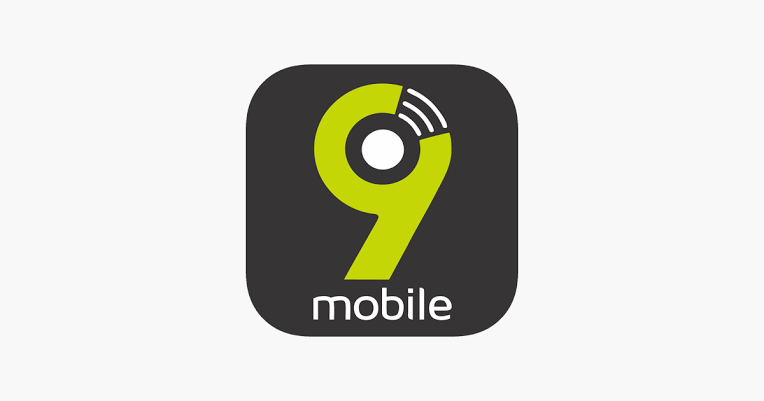
How to transfer airtime on 9Mobile
- Firstly, change your transfer Pin by dialling *247*000*New Pin# E.g Dial [*247*0000*1234#]
- To transfer airtime, dial *223*Pin*Amount*Receiver’s Phone Nmber# E.g Dial [*223*1234*100*09045675871#].
Read more: How to Report Scam or Fraud Apps on App Store

How to Share airtime on Airtel
Airtel has introduced the Me2u service for sharing data with friends and family without demanding any fees. Additionally, you’ll earn 4% in return when you purchase airtime of not less than 20,000 and share using the Me2u service.
Transferring airtime on Airtel works on both SMS and USSD services.
Using SMS,
- Send “2u” “Receiver’s Phone Number “Amount” Pin” to 432. E.g Send [2u 09045675871 100 1234] to 432 as a text message.
- Meanwhile, you can change your transfer Pin by sending “Pin Your New Pin to 432. E.g Send [Pin 1234] to 432 as a text message
- Then You’ll be sent an SMS confirmation from 432
- Using USSD, you can transfer airtime on Airtel by dialling *432*Receiver’s Phone Number*Amount# E.g Dial [*432*09045675871*100#].

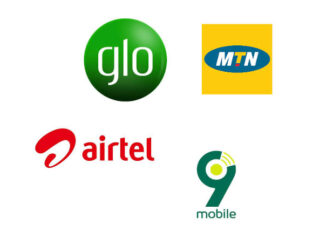

Be the first to comment