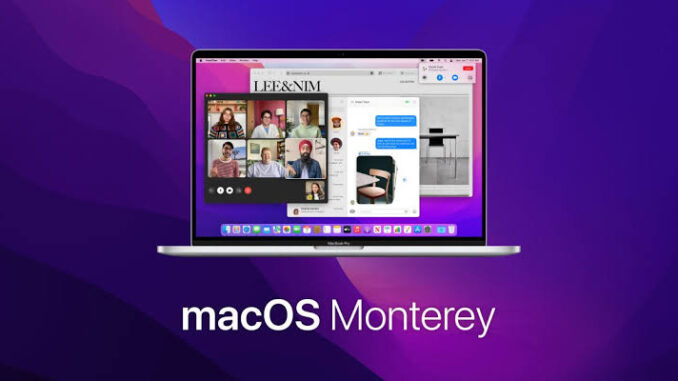
macOS Monterey 12; Apple’s latest operating system for Mac was officially released on October 25, 2021, alongside the company’s MacBook Pro 14-inch and 16-inch models. The macOS 12 software was first unveiled at WWDC in June and it comes with amazing features like Universal Control, Focus Mode, AirPlay, and other amazing updates.
Read more: Here are the macOS Monterey 12 full features
Whether you’re planning to install the new operating system or want to check whether your Mac is compatible, all you need is here in this article. Unlike the Microsoft Windows 11 rollout that’s not straightforward, Apple’s compatibility list is just plain and easy to download.
Read more
- Here are the Best Laptops for Video, Photo Editing and Animations 2022
- Top Affordable HP Laptops for Students you can buy in 2022
- The Best Workstation Laptops you can buy
Table of Contents
Here’s how to Upgrade to macOS Monterey
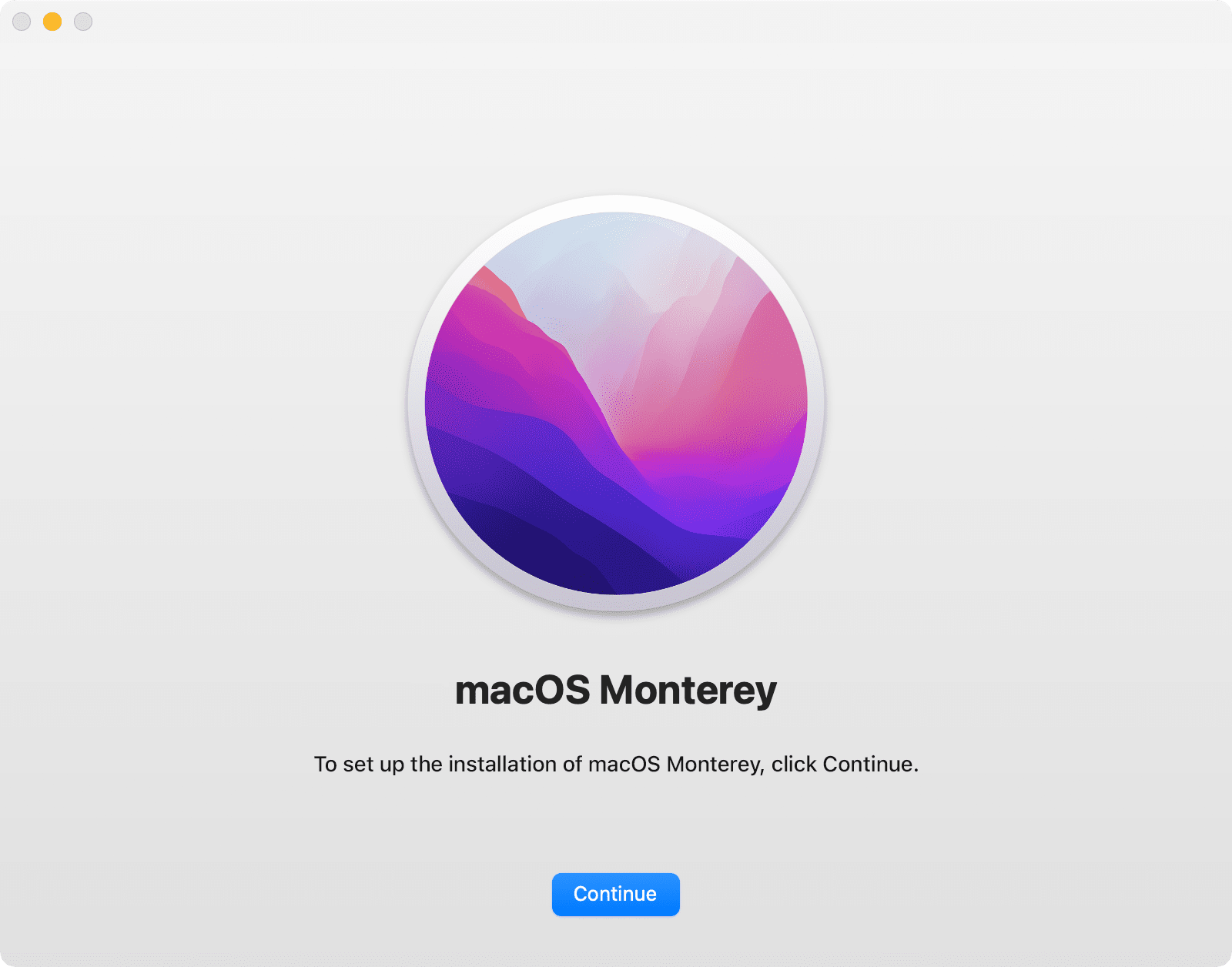
Before checking compatibility, you should learn how to easily download and install the new Apple Mac operating system.
The macOS Monterey 12 introduces a new way to connect and work with your Apple devices using the Universal Control. With macOS 12, you can customise and create like never before. Discover the exciting FaceTime updates, a revamped Safari, and a new Shared with you feature on the Messages app.
Here’s how to download and install the new macOS 12 update.
Check Compatibility
Foremost, you’ve to check the compatibility of your Mac before downloading. Fortunately, we’ve outlined the list of Mac models that’ll be compatible with macOS 12. In case you didn’t find your Mac, you can install the older version of macOS instead.
Backup your Mac
Before embarking on any upgrade, it’s advisable to backup your Mac or any other computer. Time Machine is the easiest way for Mac users, although there are other alternatives available.
- Here are the Best Home and Office Printers for Windows 11 2022
Download macOS Monterey
If your Mac is compatible, you’ll get macOS 12 update notification via Software Update. Go to Apple menu > System Preferences, then click Software Update.
Also, you can download from the macOS Monterey page on the App Store ‘Get macOS Monterey‘, then click the download button.
Install macOS Monterey
After downloading, the installation will begin automatically just by clicking continue and following the on-screen instructions. However, ensure you’ve up to 50% battery life before installing.
Please do not put your Mac to sleep or close its lid while the installation is going on. Most times your Mac will show a progress bar or blank screen several times. Furthermore, it’s better to do the installation overnight as it takes a couple of hours or more to complete.
How long does it take to Install macOS Monterey 12
Depending on your Internet connection, macOS Monterey takes approximately 10 mini to fully install on your Mac. However, if it takes longer despite having a strong Internet connection, try rebooting your computer.

macOS Monterey 12: Compatible Mac Computers
If you want to know whether your Mac model is eligible for the new Apple software, here are all the computers that can run macOS Monterey.
MacBook
- MacBook (Retina, 12-inch, 2017)
- MacBook (Retina, 12-inch, Early 2016)
MacBook Air
- MacBook Air (M1, 2020)
- MacBook Air (Retina, 13-inch, 2020)
- MacBook Air (Retina, 13-inch, 2019)
- MacBook Air (Retina, 13-inch, 2018)
- MacBook Air (13-inch, 2017)
- MacBook Air (13-inch, Early 2015)
- MacBook Air (11-inch, Early 2015)
MacBook Pro
- MacBook Pro (16-inch, 2021)
- MacBook Pro (14-inch, 2021)
- MacBook Pro (13-inch, M1, 2020)
- MacBook Pro (13-inch, 2020, Two Thunderbolt 3 ports)
- MacBook Pro (13-inch, 2020, Four Thunderbolt 3 ports)
- MacBook Pro (16-inch, 2019)
- MacBook Pro (13-inch, 2019, Two Thunderbolt 3 ports)
- MacBook Pro (15-inch, 2019)
- MacBook Pro (13-inch, 2019, Four Thunderbolt 3 ports)
- MacBook Pro (15-inch, 2018)
- MacBook Pro (13-inch, 2018, Four Thunderbolt 3 ports)
- MacBook Pro (15-inch, 2017)
- MacBook Pro (13-inch, 2017, Four Thunderbolt 3 ports)
- MacBook Pro (13-inch, 2017, Two Thunderbolt 3 ports)
- MacBook Pro (15-inch, 2016)
- MacBook Pro (13-inch, 2016, Four Thunderbolt 3 ports)
- MacBook Pro (13-inch, 2016, Two Thunderbolt 3 ports)
- MacBook Pro (Retina, 15-inch, Mid 2015)
- MacBook Pro (Retina, 13-inch, Early 2015)
iMac
- iMac (24-inch, M1, 2021)
- iMac (Retina 5K, 27-inch, 2020)
- iMac (Retina 5K, 27-inch, 2019)
- iMac (Retina 4K, 21.5-inch, 2019)
- iMac (Retina 5K, 27-inch, 2017)
- iMac (Retina 4K, 21.5-inch, 2017)
- iMac (21.5-inch, 2017)
- iMac (Retina 5K, 27-inch, Late 2015)
- iMac (Retina 4K, 21.5-inch, Late 2015)
- iMac (21.5-inch, Late 2015)
iMac Pro and Mac Studio
- iMac Pro (2017)
- Mac Studio (2022)
Mac Mini and Mac Pro
- Mac mini (M1, 2020)
- Mac mini (2018)
- Mac mini (Late 2014)
- Mac Pro (2019)
- Mac Pro (Late 2013)
– Techcity

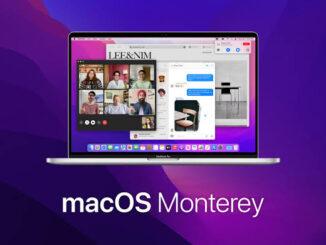
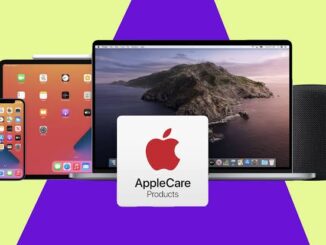
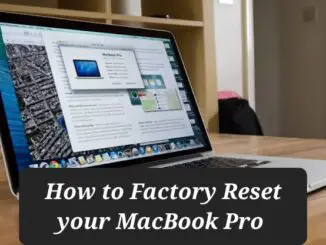
Be the first to comment