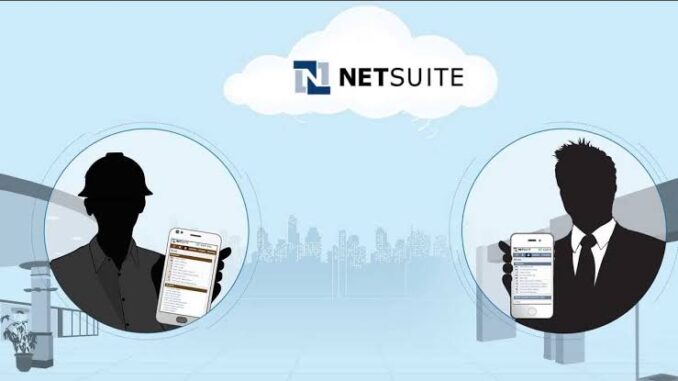
Netsuite is top-notch e-commerce, CRM, and ERP platform that has a robust quoting tool. It enables the sales team to easily configure, price and quote (CPQ) complex products and services with complete accuracy and reliability. With the help of the Netsuite pricing system, the configuration of products and services, price orders and generation of quotes work seamlessly.
With years of quality services, Netsuite can create 3D product visualisation by automating several sales proposals to further enhance and accelerate the sales process. Also, Netsuite pricing, inventory, and profitability data help to automate the seamless transition from work orders, routings, generating a bill of materials (BOM), and sales to delivery.
When it comes to sales, the easy and error-proof process of quotation, configuration, and order confirmation helps the sales team quote and sell like experts on all your sales channels, including internal sales teams, external dealers and online.
- You can check out Best Copier and Fax Machines 2022
Table of Contents
How to Create a new Quote in Netsuite
With a few methods of creating quotes in Netsuite, the easiest way is to do it from the record of the customer you’re creating the quote for.
- Go to the specific customer’s record you want to create the Netsuite quote for
- Click on create a new quote
- Then select quote
Filling Out Information in a New Quote
After creating a new quote, the next thing is filling out the necessary customer information. Even though the customer’s information will be populated automatically, there are a few extra things you’ve to fill out.
Primary Information
Add a sales rep: Under the “sales rep” drop-down box in the primary section, add the name of the sales rep.
- Add a partner: In a situation where a partner is needed, you can add a partner underneath the sales rep dropdown even though it’s not compulsory.
- Form: Most companies have a default form that’s used to change the layout of the table. However, if you’re not sure of the correct form, you can contact the manager or sales administrator.
Forecasting
This is where you need to create a report on future sales. It’s necessary to fill out every piece of information in this section once you see it on your quote. However, if you don’t have the correct information, you can skip it and update it later when the information is available to you.
- Status: On the drop-down box, select the current status of the quote which includes discussion, proposal, negotiation, closed /lost, and purchasing.
- Probability: Always shown in percentage. It’s the probability of any possibility of the deal closing.
- Expected close date: The date the deal with Netsuite is expected to close.
- Lead source: This is where you fill out how you found or heard about Netsuite to help in future marketing plans.
Read more: The Best Tablet Keyboards 2022: Their Features, Specs, and Buying Guide
How to add New Quote Subtabs
Just like creating a new quote, adding additional information in the subtabs section is very easy too. The information that can be included in the subtabs section includes shipping, items, billing, gross profit, promotion, contacts, and activities.
Shipping Subtab
This is where you can add and calculate the shipping information and price. The information you can add includes shipping method, shipping carrier, and shipping tax code if necessary.
Items subtab
You can add items to the quote by making use of the items subtab. However, bear in mind that items added to a quote don’t take them out of the available inventory.
- Click on the drop-down box and select list. From there you’ll see Netsuite available items, then search for them if you know the name.
- Click on the specific item’s name to add it to the quote and make sure you enter the correct quantity of each item.
- If there’s a discount, you can use the item price level to adjust the price.
- Crosscheck the price per unit and total amount to ensure it’s correct.
Billing Subtab
This is where you can view your default billing terms. It defaults to whatever terms the customer has already set up. If there’s any need to change the billing terms, click on the terms dropdown and select the correct item.
Gross profit subtab
This is a place where you can view the gross profit of a particular sale (s). It can either be negative or positive depending on the market.
Promotion Subtab
This is where you’ll apply any discount, promotion, and coupon codes.
Contact subtab
This is where all contacts associated with the customer are viewed. It can include the customer’s phone number, name, email address, job title, and role.
Activities subtab
You can send a completed quote to a customer directly from Netsuite by simply selecting how you want the information to be sent either through email, fax, or print.
If you choose to email the customer, you can add a custom message on the right-hand side.
- Best Home and Office Colour Printers for Macs in 2022
- Best Home and Office Printers for Artists and Graphic Designers 2022
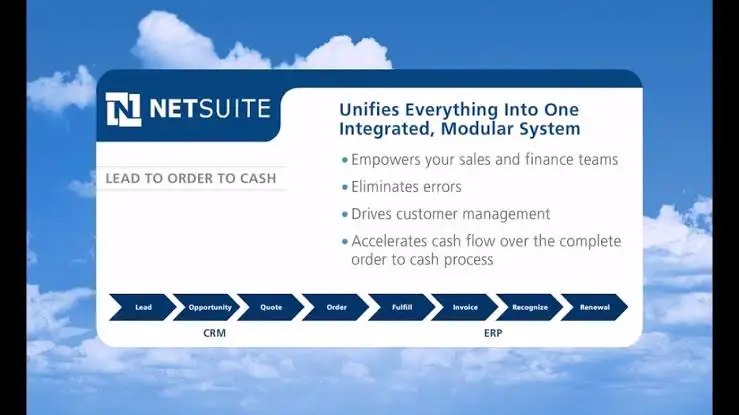
How Much Does NetSuite CPQ Cost?
Looking for a better and more convenient way to run your business but afraid of the cost? You should try out Netsuite CPQ as it’s available for every business size whether it’s startups, to small, mid-sized, and businesses.
As for Netsuite CPQ cost, users are to subscribe for an annual license fee which is made up of three main components: core platform, optional modules and the number of users. Then you’ve to pay a one-time implementation fee for the initial set-up. The benefit of Netsuite is that as your business grows, you have the opportunity to activate new modules and users.
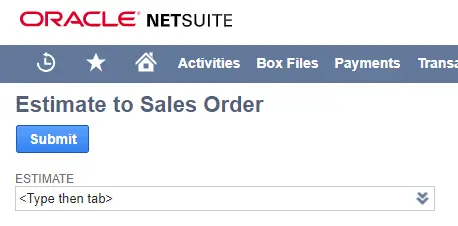
What’s Netsuite Estimate
A Netsuite estimate transaction is sometimes referred to as a quote. It’s a non-posted record of estimated charges to a customer for an order. After requesting a Netsuite estimate, it can be printed, emailed, or faxed to the customer. After the customer accepts the estimate, it can be converted into a sales order, invoice, or cash sale.
How to Create an Estimate in Netsuite
While some businesses provide customers with an estimate or quotation before the order is completed, Netsuite allows the customer to create the estimate by him or herself, then print, email, or fax it to your customer. Fortunately, with Netsuite, you can set an expiration date for the estimate and they’ll remind you to follow up before it expires.
To set the estimated expiration date, go to the Primary Information column in the Expires field.
However, to enable the estimate feature;
- Go to Setup > Company > Enable Features.
- On the Transactions, subtab under Basic Features, check the Estimates box.
- Then click Save.
With this, users with the appropriate role can now prepare estimates at Transactions > Sales > Prepare Estimates.
However, when issuing a new estimate for often repeated times, you don’t have to go through this process again. Bear in mind that estimates have no accounting impact until they are converted to invoices or cash sales.
- On the Estimates feature, click on Renew
- Netsuite will now convert the selected invoice into a pre-filled, editable, estimate.
How to Delete an Old Netsuite Estimate
If you intend to delete an already prepared estimate, you can easily delete it from the Estimates list.
- Go to Transactions > Sales > Prepare Estimates > List.
Alternatively, if you have inline Edit enabled, click Delete Record from the Create New menu. You can also click Edit next to the estimate and then click Delete on the Actions list in the estimate record.
Read more: Best Xiaomi Electric Scooters to Buy in 2022: Their full Review and Price

Be the first to comment