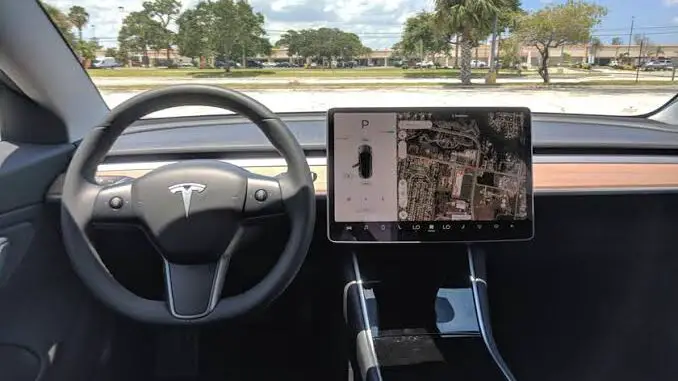
Tesla cars are made with large infotainment systems positioned in-between them. However, because of how futuristic they’re, this made the company rethink the car’s cabin design. While we think Google’s Android Auto and this giant Tesla screen would be a perfect combination, it’s so unfortunate that Tesla wants its drivers to be stuck with its in-house operating system.
Fortunately, an application released by AAWireless developer has managed to get Android Auto working in Tesla cars through a web browser. The app is called TeslAA and allows drivers to run Android Auto in a Tesla by using the web browser connection. This Android Auto implementation display apps like Google Maps and Waze directly on the car’s display.
Tesla owners have always requested for phone mirroring apps like Apple Carplay and Android Auto. Fortunately, you can easily purchase the app with a one-time payment of $6.50 and connect your phone to the car using Bluetooth. Here’s how to install Android Auto and Google Maps in a Tesla car.
- School students would love to check out some of the best affordable HP laptops 2022
Setting up Android Auto and Google Maps in a Tesla

For it to work, you first need to install TeslAA from Google Play Store before connecting your phone to the Bluetooth system in the car. After then, create a hotspot connection with your phone and connect it to your Tesla car. Finally, go to the TeslAA website from the car’s browser and the feature will automatically show up on the Tesla display. This will help you run Google Maps, Waze, Spotify, YouTube Music, and other Android unit apps on the large screen in-between the car’s cabin.
There’s no doubt this isn’t the most convenient method of opening this Android method as it’s not just about plugging your phone into the Tesla car. However, if you really dislike Tesla’s OS but love Android Auto and Google Maps, this is definitely worth giving a trial.
Read more: Xiaomi Poco X4 Pro 5G: Camera performance, Features, and Price in Nigeria
However, since the final version hasn’t been released yet (as of the time of this writing), you’ll like to experience a few bugs such as slow performance if you’re not using a high-end smartphone. Also, if you connect your phone to wireless charging while running the app, there’s a high possibility of your Android device overheating.

Conclusion
So far so good, there’s no doubt that TeslAA is a very fantastic way to connect Android Auto to your Tesla. As for the bugs, we’re hoping they’ll be removed in upcoming updates. Now, let’s hope you subscribe to our website and be the first to get our top tech reviews and guides.
- You might want to check out How to Manage Notifications in Windows 11



Be the first to comment