
Netflix is a popular app for binging shows and enticing movies. If you’re having sluggish internet connection or no access to the internet, you can watch TV shows and films offline at any time by downloading them from the Netflix movies app.
Downloading Netflix movies offline is an excellent way to get around internet interruptions while enjoying your favourite TV shows or movies. Learn more about finding, downloading, and watching downloaded TV shows and movies below. Fortunately, you can download movies on Netflix via its app for iOS, Android, and laptops to watch later offline.
What about going on a vacation where they’d be no internet access, how will you cope without the enticing Netflix movies? Fortunately, here’s how to download Netflix movies offline.
Related articles…
- How to Find a Printer’s IP Address
- How to make Money from TikTok and Facebook 2022
- How to Connect a Printer to your Mac
To download from Netflix, you need the latest version of the Netflix app on one of these devices:
- iPad, iPod touch, or iPhone running iOS 9.0 or later
- Android phone or tablet running Android 4.4.2 or later
- Amazon Fire tablet running Fire OS 4.0 or later
- Windows 10 (version 1709 or newer) or Windows 11 tablet or computer
- Select Chromebook and Chromebox models
Table of Contents
How to Find and Download Netflix Movies or TV Series
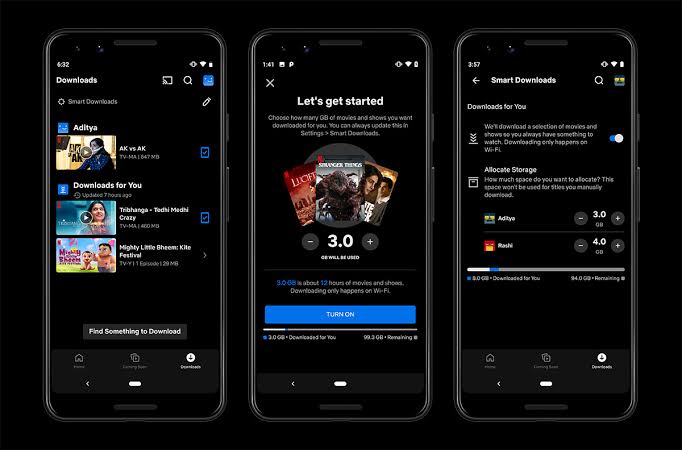
While not all Netflix content is available for download due to several reasons including availability, cost, and popularity, a good number of them can be downloaded freely without any additional cost. Tap on any movie or show to see whether there’s the Download icon which indicates whether it’s available for download.
- Launch the Netflix app and tap Downloads (Windows 10 and Windows 11 devices should open the Netflix app and select Menu)
- Toggle on Smart Downloads If it’s turned off
- Select Find More to Download, Available for Download, See What You Can Download, or Find Something to Download depending on your device
- Click your desired TV show or movie
- You’ll see a Download button next to any TV shows that are available for download. Android users will see a Download Season option to download all episodes in the selected season
- You can choose to download over WiFi to save data
You can have up to 100 downloads at a time on your device as many devices are included in your membership plan.
To download a video in higher video quality
- Go to Netflix Menu > App Settings
- Under Downloads, select Download Video Quality
- Then choose the video quality option you want
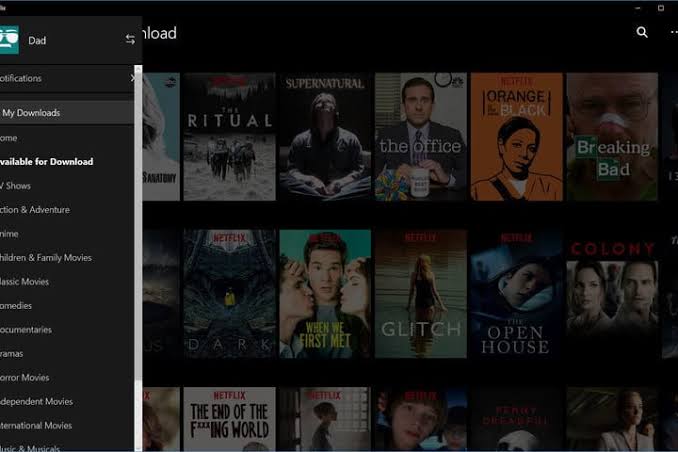
How to Download Netflix Movies on Laptop
- Download the Netflix app from the Microsoft store as you cannot download content from the Netflix website
- Launch the Netflix app and sign in
- Click on the Menu icon
- Select Available for Download
- Choose the movie or TV series you’ll like to download
- Tap the Download icon
- Once downloaded you can view the downloaded content by going to Menu > My Downloads
Read also: How to Install Safari Extensions on your Mac, iPhone, and iPad
How to Watch Downloaded Netflix Movies and TV Series
- Sign in to your Netflix account and tap the Downloads icon
- Find the movie or TV series you want to watch and click Play
Note
: Once a movie or TV show is downloaded on Netflix, it can be viewed from any profile that’s connected to your account and they tend to expire after some time.
- Check out the Best Free Anti-virus Software for Windows 11 2022
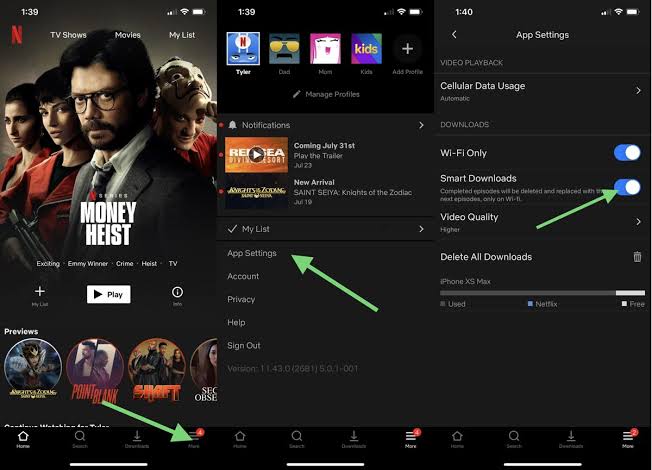
Netflix Smart Download
is an easy way to automatically download TV shows and movies to your device. It’s sub-divided into two: Download Next Episode and Downloads for You.
Download Next Episode
Download Next Episode automatically deletes episodes of a TV series you’ve already watched and download the next one. It makes it easy for you to watch your favourite TV shows offline.
Downloads for you
Downloads for you is a selection of TV series and movies you might like. It’s available on iPhone, Android, iPad, and tablets, including some Chromebook and Chromebox models.
Read more: Best Home and Office Printers for Chromebook OS 2022



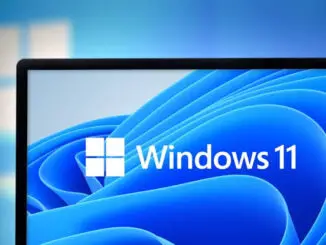

Be the first to comment