
Ever bought a game and want to share it with your friends or family members? Fortunately, Sony allows you to share games on PS4. This allows you and your friends to play the same game together on a different PlayStation 4.
Since the rise of digital games, sharing discs and cartridges isn’t as plausible as it used to be. However, it’s still possible to share games on PS4 with your friends or try their own even if either of you has only the digital copy. Currently, Sony PS4 has two slightly different game-sharing features namely; Game Share and Share Play.
- You might like to take a look at Sony PS6: Expected Release Date, Features, and Price
Table of Contents
How to Game Share on PS4
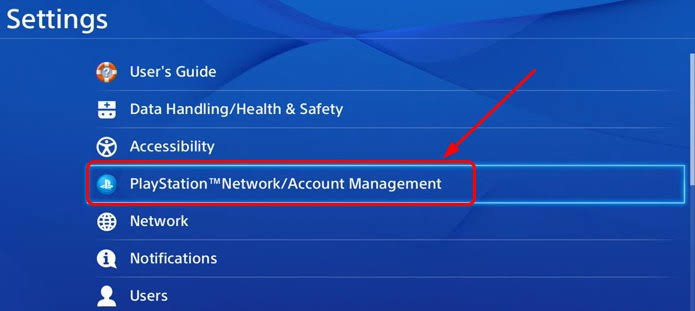
- Power on the gaming console and login to your PlayStation account on your friend’s PS4
- Go to Settings > Account Management
- Click Activate as Your Primary PS4
- Confirm by selecting Activate
- You might need to deactivate your PS4 as the primary console if you’re having a problem making your friend’s PS4 your primary console.
That’s all you need to do. Now, your friend will have access to all the games in your library and can now download and play them.
- Read more: Best Free YouTube to MP3 Converter 2022
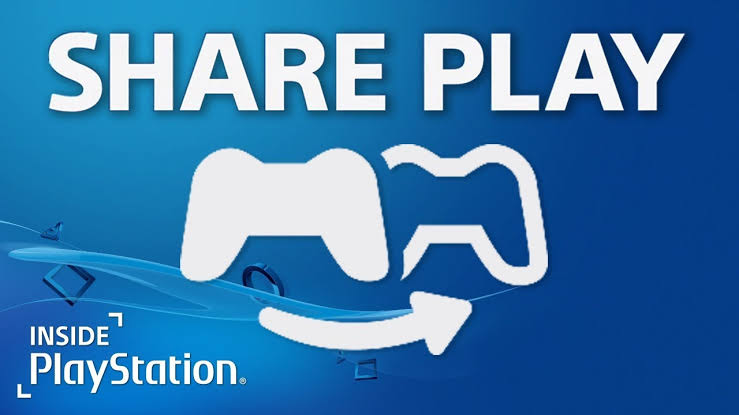
How to use Share Play on PS4
Share Play is a feature that allows you to invite your friend on a different PlayStation 4 to watch you play on their own console. With Share Play, you can hand over the controller to your friend, thereby allowing him to take over from you or join the game and play it together.
However, both of you need to subscribe to the PlayStation Plus plan before using the multi-player mode, or only you alone if you’re the host and want to let your friend take control of the game.
- Go to the PS4 Home Screen
- Select Party > Start Party
- Click on Create Group
- Select Add Players to invite your friend to join
- Start the game you want to play
- Click the Share button on your controller, then select Share Play on your gaming screen
- Select the friend you want to Share Play with.
When they accept the invitation, a 60-minute duration will be assigned for both of you to play the game in which you can give your friend control of the game by;
- Click the Share button on the controller
- Select Go to Party for Share Play
- Then choose Give Controller to Visitor
You can now select whether you want both of you to play the game together or allow him to play as you.
- Read more: Best Android Phones for Gaming 2022

What to know before Sharing Games on PS4 (Warnings and precautions)
Knowing how to share games on PS4 will eliminate the cost of your friend buying a new game if you already owe one. This is because only one person needs to own the game, and then share it with a different PS4. However, before sharing games on PS4, you need to know this;
- Before sharing games with someone on PS4, both of you need to own PlayStation Plus subscriptions.
- It’s advisable to game share with one person at a time to avoid your account being blocked. However, this does not mean you aren’t allowed to share your account with as many people as you want.
- Since this process involves logging in to your account on someone’s console, be careful who you share games on PS4 with, and whether it’s someone you can trust. That’s why we recommend only sharing gaming accounts with family members and trustworthy friends.
Check out How to make Money from TikTok and Facebook 2022

How to Connect a PS4 Controller
Bought a new PS4 console? That’s a wonderful thing that’ll make your friends envy you. However, do you wonder how to connect your PS4 controller to the console? Don’t worry as we’ll show you how to pair or connect a PS4 controller in this guide.
Connect your PS4 controller to the console with a USB cable
- Power on your PS4 console
- Plug the other end of your PS4 controller wire into the USB port of your console
- Press and hold down the PlayStation button of your PS4 for around 2 seconds
- Your PS4 controller will now be connected to the console
Connect your wireless controllers to PS4 without a USB cable
Since PS4 controllers can be connected wirelessly, you might like to connect them without the USB cable. Here is how to do it:
- Power on your PS4 and go to the dashboard
- Select Settings > Devices > Bluetooth Devices
- Press and hold down the PlayStation button and the Share button for around 5 seconds
- Select your PS4 controller that’ll show up on your Bluetooth Devices screen
- Your PS4 controller will now be connected to your console wirelessly.




Be the first to comment